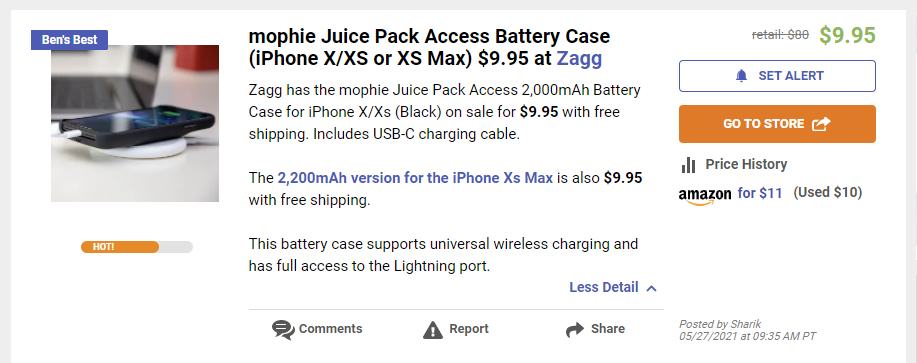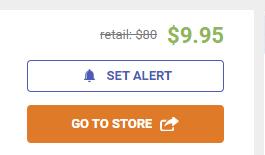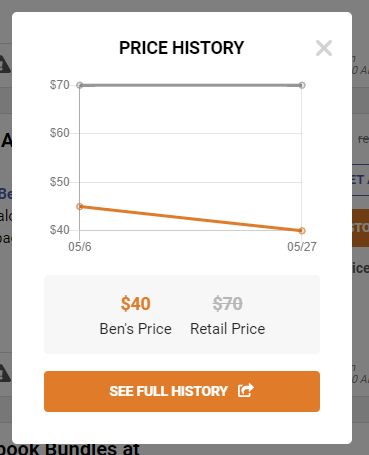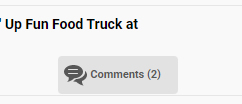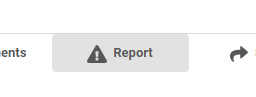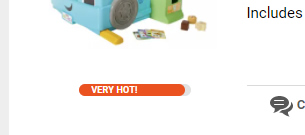Ben’s Bargains Frequently Asked Questions (F.A.Q.)
General Questions
Where do our deals come from?
Every single deal you see on Ben’s was found and posted by an actual person, no bots! Our team of deal editors is experienced in deal hunting–most of us have worked for Ben’s for at least five years!
What qualifies as a deal?
We only post deals on Ben’s that are “best of web” pricing. This means that at the time of posting, we were unable to find a lower price on the item anywhere else online. Before we post any deal, we hand-check the price against both Amazon and Google Shopping, and also check for any coupons that could be added, to make sure you’re getting the absolute best price out there.
One thing that sets us apart is that we also take into account an item’s history on Ben’s. We try to avoid things that have been posted for less before, and we provide a graph that shows you every deal’s price history on Ben’s. See below for more on that.
How long do deals last?
While we do our best to keep our deals updated, and mark things as “Expired” or “Sold out” as that happens, there is still a good chance you’ll come across deals that have died before we can mark them as dead. We apologize for that, and know it can be really frustrating.
Amazon, in particular, changes prices at an annoyingly fast rate. We hate it as much as you do! Often times, a really hot deal will only last 30 minutes, sometimes even less. It’s just a part of the online deals experience.
We sometimes get accused of “bait & switch!” or “lies!” but the honest truth is our editors (and the site as a whole) do not benefit from people simply clicking over to deals without making a purchase. There is no ulterior motive when we post a deal and it has expired by the time you click on it. We promise!
Are there coupon codes I can use?
If one of our deals requires a coupon code, you will see it listed in the deal description. The orange button will also say “Copy code and go to store”, and the code will be automatically copied to your clipboard when you click over to the store.
Some stores make it really easy to use coupon codes, and others are a bit more confusing. Usually, the coupon code box will be somewhere obvious in the cart, though other times you may have to go all the way to the final stage of the checkout process before you’ll see a place to put a code. If it’s something extra tricky, we will try to provide instructions within the deal post.
Before we post a deal, we check to make sure there aren’t any valid coupon codes that can “sweeten” the deal. If there is no code listed, it means there are no codes that work with the item we have posted.
Exploring The DealBox
Deal Price
The big green price in the right-hand corner is the final sale price, after any coupon codes, rebates and in-cart discounts are applied. Note that we do not include sales tax, as it’s different for each state.
Retail Price
Even though it might seem like it, we don’t pull the listed retail prices out of thin air! We always go with whatever the store has listed on product page, even if it seems inflated or outright ridiculous. We are all mostly concerned with the final deal price (the price you see in orange), and how that compares with other prices online.
If a store doesn’t include the retail price on their product page, we do some googling to find it listed somewhere else.
Every now and then you may see a deal with no retail price listed–this means that the price is good compared to other stores, but we were unable to find a retail price for it anywhere.
Ben’s Price History
Under the big orange “Go to store” button on each product-specific deal post, you will see one of three things:
1) Green “price drop”: this means that the item is on sale for less than the last time we posted it on Ben’s. Click on the words “Price drop” to pull of a graph that shows the previous prices for this item on Ben’s, along with the dates they were posted.
2) Grey “price history”: this means that the item has been posted on Ben’s for the same price or slightly more before. Click on the words “Price history” to pull up the price history graph.
3) Nothing: If the item has never been posted on Ben’s before, the price history area will be blank and there will be no price history graph available.
Reading Comments
You can read comments by clicking “Comments” in the lower portion of the deal post. You can access the comments made on previous posts by following these steps:
1) Click “Comments”
2) Scroll down to Price & Comment History section.
3) If hidden, click the word bubble icons to read old comments
Leaving Comments
You need a Ben’s account in order to leave comments. Sign up here.
We love comments here! And while we certainly enjoy when our users take the time to tell us when they love a deal, we also welcome comments telling us something sucks. We really value the feedback of our users, and you might even see us editors responding in the comments.
We take a pretty hands-off approach to moderating the comments here on Ben’s: comments are only filtered or deleted in rare cases of blatantly offensive of obscene content. Be a decent human and you’ll be fine!
Here’s a list of common online shopping acronyms that you will find in our comments section
Deal Alerts
If you miss out on a deal and want to make sure you see it right away next time it’s posted on Ben’s, click “Set deal alert” right above the orange “Go to store” button. You’ll get an email as soon as it shows up on Ben’s again.
You can add / remove Deal Alerts here. You can even set them up to alert you when certain keywords are posted (ie: 55″ 4K HDTV).
Reporting Expired Deals
If you notice something wrong with one of our deals, you can let us know by clicking the “Report” link, toward the middle bottom of the dealbox.
Ben’s Best Awards
When you see a “Ben’s Best” award on a deal post, it means we thought it was a cut above the average deal we post. We usually include it for deals that have major price drops, significantly cheaper than other stores, or for hot/popular items.
The “Selling out” flag means that the deal is a high chance of expiring or selling out within a short period of time. While we don’t know the exact inventory, we can usually make an educated guess on the risk of an item selling out based on similar deals previously posted. This flag is also used on short flash sales, Lightning Deals, etc.
You may also see seasonal flags (like “Holiday Gift”); we call attention to deals related to shopping holidays as well.
Hotness Meter
You can find the hotness meter at the bottom left-hand site of the deal box. Blue means “cool”, yellow is “warm”, and red is either “hot” or “sizzling”.
The hotness meter is determined by a few factors: how many people are clicking on the post, how new the post is (posts drop in hotness with time), and whether or not there is a Ben’s Best award attached to it.
Deal Feeds / Filters / Top Offers
Hottest vs Newest Feeds
There are two ways to sort the deal feed on Ben’s: by hottest or by newest. You can change your view by select from the tabs at the top of the deal feed.
Newest are our latest deals (most recently posted). Hottest will display “sizzling” deals at the top (most popular).
Adding Filters
Filters allow you isolate specific deals in the feed. For instance, you could view only the current laptop deals by selecting laptops in the filter menu.
You can add / remove deal post filters by clicking Add Filters above the deal feed. Just click the product categories you want or click advanced search to search for specific terms.
Ben’s Top Offers
The Ben’s Top Offers carousel toward the top of the site calls out some of the day’s best offers (usually 12 deals). Clicking on the slides will take you to the deal posts for those offers.
Navigating the Site
Categories
Hover over the “Categories” tab at the top of the site to select general categories or more specific subcategories that you would like to see deals for. Helpful if you are looking for something in particular (ie a laptop or a pair of men’s shoes).
Brands
Hover over the “Brands” tab at the top of the site to see deals from specific brands. Popular brands are listed, or click on “All brands” at the bottom to see a more exhaustive list.
Stores
Hover over the “Stores” tab at the top of the site to see deals from specific stores. Major stores are listed, or click on “All stores” at the bottom to see the full listing.
Blog
This tab will take you to our blog, The Checkout. Here you’ll find all sorts of articles about online shopping trends, new products, holiday gift guides, and lots and lots of nerdy stuff about Star Wars.
Some of our Ben’s editors also write for The Checkout. It’s a great place to share more in-depth info that we can’t fit onto deal posts.
Search
Type any keyword into the search box at the top of the site (Example: 4K HDTV). On the search results page, you can filter by store, price, and category. You can also choose whether or not you’d like to see expired posts in the results.
Contact Us
Have an awesome deal to share with us? Want to give us some honest feedback? You can use this contact form or just shoot an email to ben at bensbargains dot net.
We are always happy to take press inquiries. Please email press at bensbargains dot net if you’d like to speak to one of our deal experts. If you have a business request (advertising, etc.), please use this form.